Ever needed to find out what view a section, callout or another view has been created in? For example you have a detailed callout, it was created in a Section View which in turn was created in a Ceiling Plan. But how do you find your Callout if you don’t know this?
Find Referring Views
We can find out and go to the view that your current view was created in, and her’es how:
- Go to your project browser and find the view you are wanting to locate.
- Right click on this view.
- In the context menu that appears select “Find Referring Views…”
- The “Go To View” window will appear.
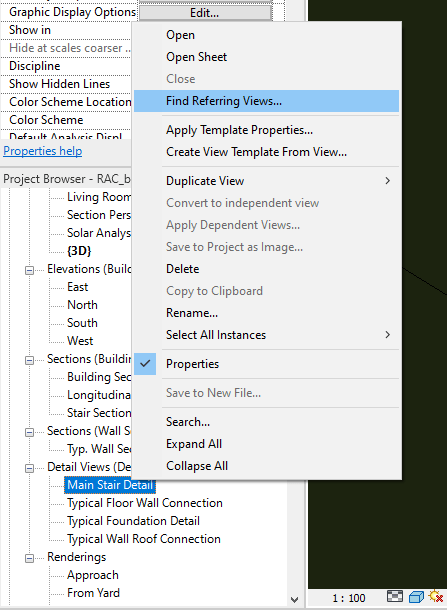
The Go To View window will list the view that our view was created in, by selecting the view you can click the “Open View” button which will open the view that our view is located in.
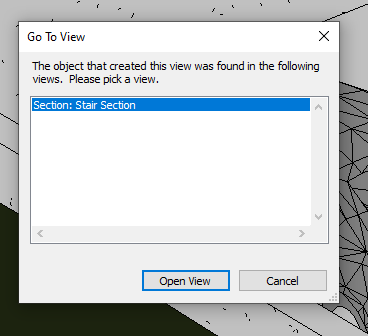
Conclusion
By using the Find Referring View feature we can easily locate any views we have created without having to go on a hunt through the project.
For more information on this blog post or if you have any other questions/requirements, please complete the below form:
Related Links
Autodesk Revit – Autodesk Platinum Partner | Man and Machine
Revit Training Courses – BIM Modelling Skills | Man and Machine
Revit Architecture Training – Platinum Partner | Man and Machine
Autodesk AEC Collection – Platinum Partners | Man and Machine
