The layout of the Navisworks user interface is known as the “Workspace”. This shows which windows you have open, such as the Clash Detector or Properties and controls, where they are located and if they are maximized or minimized as tabs.
You can fully customise your workspace and save them, however Navisworks comes with a few workspaces pre-set including a “Navisworks Standard” workspace.
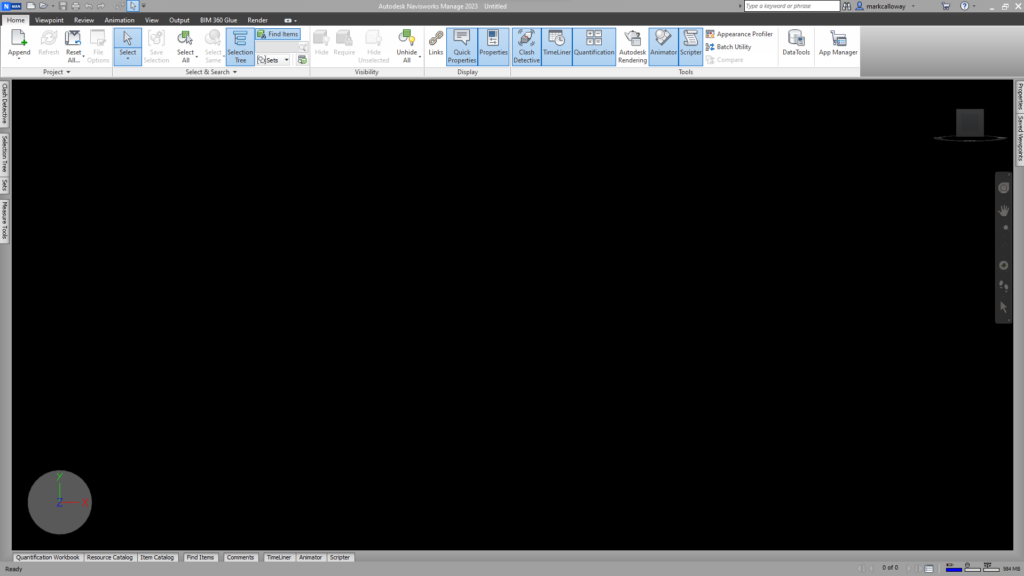
To find the settings for workspaces, firstly open Navisworks and on the ribbon bar at the top change to the ‘View’ tab.
In here you will find a group called “Workspace”, and from here we have access to a few tools such as the ability to open and close windows, and to save any changes we have made. We can also load an existing Workspace from here too.
By clicking ‘Load Workspace’ you will get a dropdown with all the saved workspaces and you should see “Navisworks Standard” listed here. Clicking the Navisworks Standard workspace will clear your current workspace (so make sure your current workspace is saved if you wish to return to it), and will load the Navisworks Standard workspace.
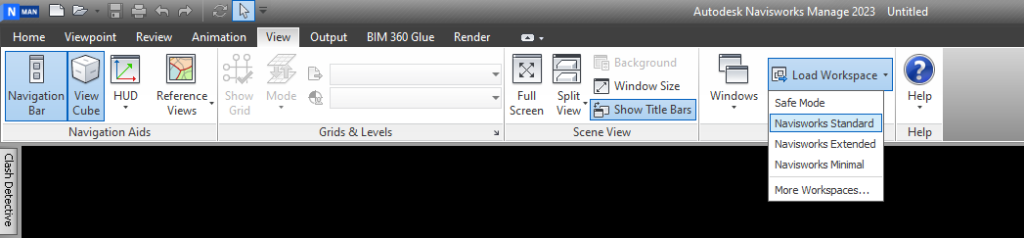
And that is all there is to it… as you are working and opening, closing and moving windows, just simply load the Navisworks Standard workspace to revert the user interface back to normal.
