The Autodesk Inventor sketch symbols library has been around in the drawing environment for a while now and it does exactly as you would expect in storing all your drawing symbols. Generally we would create or copy all our required drawing symbols into the sketch symbols folder under drawing resources when creating your drawing template and then save your template as normal. Adding your symbols to your template this way adds the symbols to the local template library. Adding them locally gets the job done but the problem we could run into is when a new symbol needs to be added or an existing one gets updated.
This is where having an external symbol library becomes beneficial. The symbol library is a drawing file (dwg or idw) that is stored in the design data in the Symbol Library folder. You can either save a drawing in that location yourself or create one via the symbol library in any drawing. Thereafter, as long as your design team use a central design data repository you can keep all the symbols in an external library were all can access them.
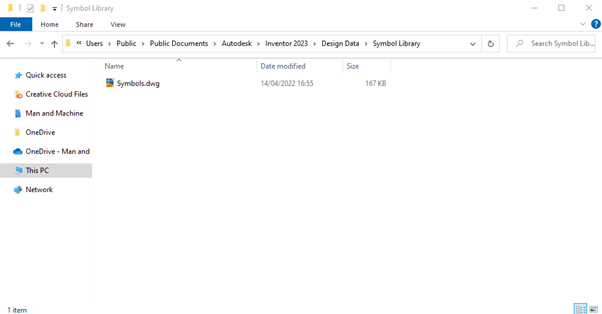
If a symbol gets revised or a new symbol is added you can select the symbol from the library and you will be able to replace the existing local symbol. So if an archive drawing gets reused it’s far more efficient to update the symbols than to start a new drawing from scratch.
When replacing a local sketch symbol with a library symbol, go to the Insert Symbol menu and select the required symbol from the list.
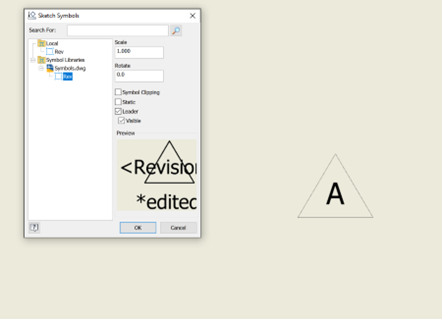
Select OK and then in the new window that appears select replace and OK. The local sketch symbol will then update to the latest version without needing to be placed again.
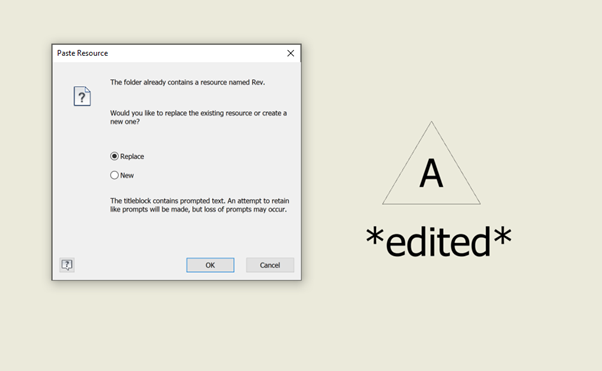
Once you have this all setup you can just edit or add any symbols by opening the library drawing file in design data and all users that share that design data location will have access to the symbols immediately.
