Autodesk licencing can be a confusing thing to explain with the different licensing types, activation methods and user management options. We often get asked what the difference is between the license types, so we decided it was about time we wrote a blog about it.
I hope that after reading this you have a better understanding of how they work, and which one suits you or your company best.
All of Autodesk software is available on a subscription, which means you have access to it over a period of either a month, a year or a 3 year contract.
Activation methods
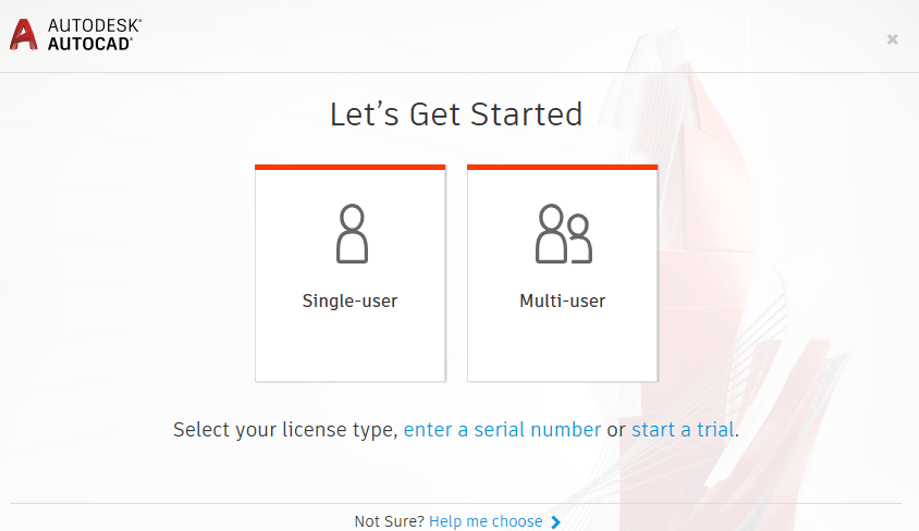
Sign in (Single-User) is becoming the default activation method used for single user Autodesk subscriptions. This makes activating your software a lot easier as all you have to do is sign in to your Autodesk account.
Your license is assigned to you by your Contract Manager, and you can therefore have multiple serial numbers assigned to one user log in, giving you access to different products. This means the Contract Manager will have to create a user account for each of their users who will be accessing the software, but once that is done, it is as simple as ticking the assign box and the user has access to the software.
Muli-User licenses are activated by pointing the software to a license server that the computer has access to (this can even be on the computer you are using). You will just need to enter the servers name into the dialog box once selecting the Multi-User option in the Let’s Get Started Window.
The License server will need to have been set up through the Administrators account, where they generate a license file for the server.
Serial number is still used for some of the older subscriptions. This method involves getting a serial number from the Contract Administrator account, or User account if they have been assigned a license and entering that once they have downloaded the software.
You can find this under Products & Services > All Products & Services on manage.autodesk.com
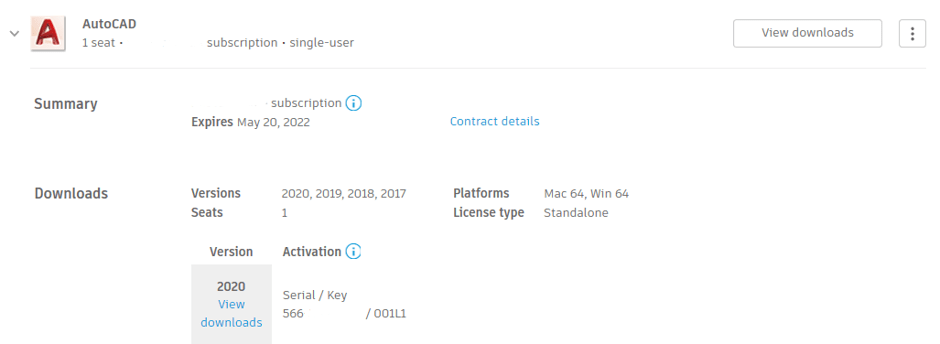
Activate offline will be used if your computer cannot connect to the internet. You will need to generate a request code within the Autodesk product by going to activate, entering your serial number and product key, and then selecting Request an activation code using an offline method.
You can then get the activation code here https://knowledge.autodesk.com/customer-service/download-install/activate/manual-activation-registration#Request%20an%20Activation%20Code then copy the activation code and enter it into the Autodesk software that you are trying to activate.
User Management
Single-user Licenses are used by named individuals who are assigned within the user management section of the Administrators account. Each stand-alone license can be used to download and install the software on up to three computers.
The user can only be signed into one computer at a time, so in order to use the other computers you will need to sign out of the one you are no longer using.
Users only need an internet connection every 30 days in order to sign in and verify the subscription is still valid.
Multi-user license gives you the ability to have multiple users who are connected to the same network access the software.
The administrator can download the software onto as many computers as needed, but the number of people that can connect to the license will be limited to the number of seats purchased.
You can also borrow a license from the server for users who may need to use the software outside of the office on the odd occasion. This will take a seat from the pool of licenses and allocate it to an individual user for a set amount of time then return it to the pool once that time has reached an end.
The user needs to be connected to the server when borrowing the license.
For more information on this blog post or if you have any other questions/requirements, please complete the below form:
Related Links
Autodesk Software – Platinum Partner | Man and Machine
Support Services – Integrated,Skilled,Available | Man and Machine
