How do you save a new template file in Revit? Perhaps you’re wanting to create a new company template or use an existing Revit project as a template, but how do you create one?
First of all lets just clarify what a Revit Template is.
A template is what controls the starting conditions of any new project you create in Revit.
It will contain any default levels and views you want in your projects, any scheduals and any families. In fact it can contain anything you can create in Revit and has it already sat there for you when you start a project.
Templates also have their own file extensions to distinguish them from standard Revit projects, RTE.
When you start a project using a template Revit will create a new Revit project and wont overwrite your template, instead asking you to create a new Revit project file which has an extension of RVT.
So how do you save as a Revit Template file instead of a Revit Project file?
- Click File
- Go to Save As
- Choose Template
- Choose a location and name and click Save
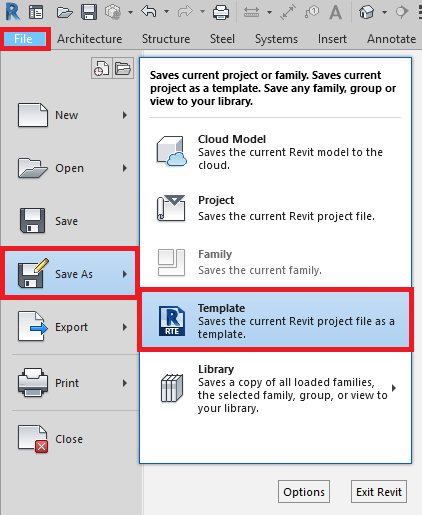
Its as easy as that, now when you start a new project you can use your Revit Template you have just saved and have your project already setup exactly how you want it.
For more information on this blog post or if you have any other questions/requirements, please complete the below form:
Related Links
Autodesk Revit – Autodesk Platinum Partner | Man and Machine
Revit Training Courses – BIM Modelling Skills | Man and Machine
Revit Architecture Training – Platinum Partner | Man and Machine
Autodesk AEC Collection – Platinum Partners | Man and Machine
