When it comes to managing licensing teams in the Autodesk management portal, our licenses are occasionally located in the wrong team. Whether this is based on our contracts, or by previous administrators. In this blog we will look at moving these licenses between teams.
Firstly, we will need to be signed into an administrator account within the management portal (manage.autodesk.com). Once here we will need to ensure that there aren’t any users assigned to the license by unassigning users in User Management: By Product.
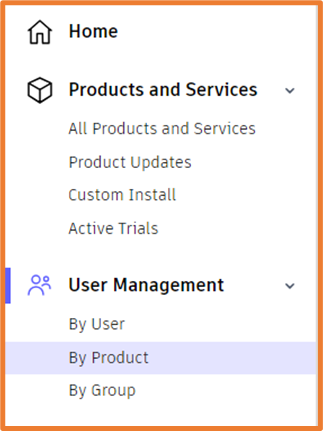
Once the licenses are free, we will work in the User Management (By User or By Product) page. From here, switch to the team you would like the licenses to be located in.

Once in the required team, select the settings cog in the top right, this will take you to the Settings For <Team> page.

In the top right of this page, you can select the Actions drop down and select “Move Subscription to this team”.
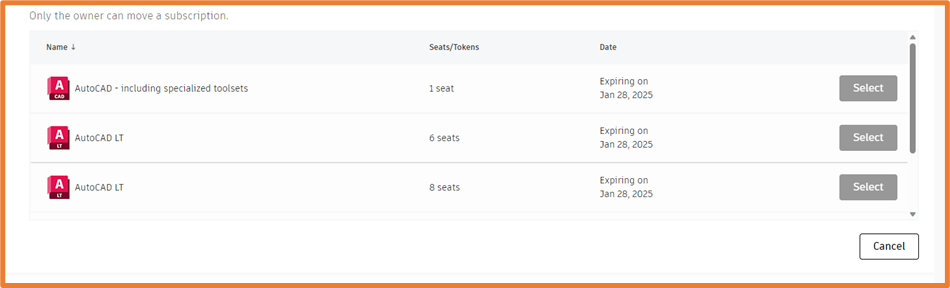
From here you’ll be able to choose the team from which to you want to remove the licenses, then select the licenses from the list. From here, you can follow the prompts to move the license into the required team.
