Cloud credits are great for using all the features that Autodesk products have to offer, and there are two types of cloud credits available:
Starter Credits which are available to every named user, who get 100 cloud credits for their account. This means that everyone who has an Autodesk account has access to 100 free credits that they can use to test out the different features in Autodesk. These credits however can’t be share with different users, so only the person whose account they appear on will be able to use them and these will be used first if you do already have access to shared credits, and once they are finished you will start to use the shared credits assigned to you.
Shared Credits can be purchasedthrough the Contract managers account or the Account Manager, Shared credits are linked to a contract, so anyone who is assigned access to a contract will have access to the shared credits. The only limit to the number of users who will have access to the credits will be the number of seats that the contract has. With shared credits the credits last 12 months and you will receive a new batch.
Checking Cloud Credit Reporting within the administrators account on Autodesk gives you the ability to view who is using the credits and how many they have been using, and what they have used it on. You can also export to CSV which gives the break down on an spreadsheet.
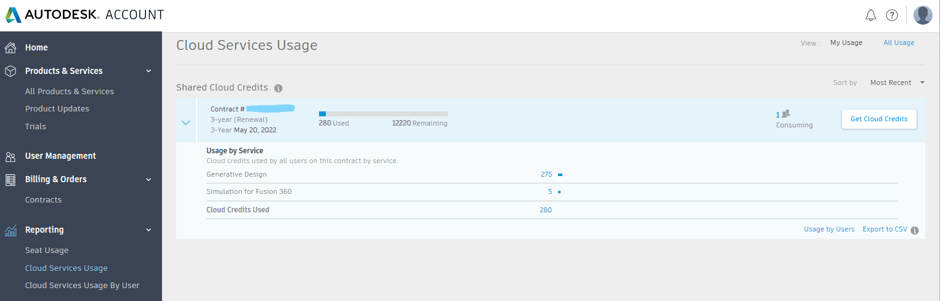
Purchasing
Starter Credits cannot be purchased, as they are available to all named users once, and do not renew.
Shared credits can be purchased either through your Autodesk Portal, or through your Account Manager here at Man and Machine.
In your Autodesk Portal, under Reporting > Cloud Services Usage select Get Cloud Credits in the, there you can purchase 100 credits by filling in your details and pay via credit card. Purchasing through your Account manager you will be able to get 100, 5000, 10000, 25000, or 50000 credits, and we will be able to assign those credits to your contract. Your account manager will then be able to assign the contract to the relevant users.
For more information on this blog post or if you have any other questions/requirements, please complete the below form:
