Our support team have recently come across this issue, more than once. A simple issue, but occurring more so now with users working remotely, and moving around locations, or simply coming back into the office.
When using Autodesk software, all works fine, until you select a feature. The software you are using will then freeze, because it is prompting you to use a dialogue box you cannot see on screen. Products we have seen this happen to range from Revit to Vault, but can happen with any Autodesk software. When your machine’s volume is turned on you will hear a ‘ping’ sound, this confirms that the command you are trying to achieve cannot be done because of the missing dialogue box.
If you have this issue occur, please follow the steps below;
- Press ‘esc’ this will prevent your software from freezing and you can continue to troubleshoot the issue.
- Using the keyboard, hold down WINDOWS + SHIFT + ARROW KEYS. Using the arrow keys to move the dialogue box to the right location.
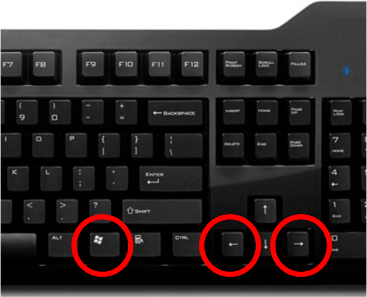
- Use the DISPLAY options on your machine, to specify the screens you are using and make sure all is looking okay.
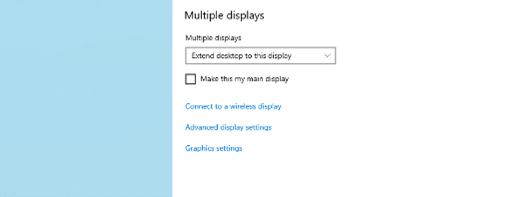
If the problem still occurs please follow the below;
- Repair the software. Go to ADD OR REMOVE PROGRAMS > choose the software causing the issue and click MODIFY. Once done, please re-start the machine and run the software as Administrator.
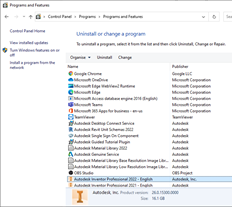
For more information on this blog post or if you have any other questions/requirements, please complete the below form:
