Due to a recent update of Autodesk License Service, there is a known issue where some older products on a network license get the below error message. We would usually recommend you always be on the latest patch of license services, and products. However, if you are unable to continue using your license due to this there is a temporary workaround that will fix this issue.
The Error
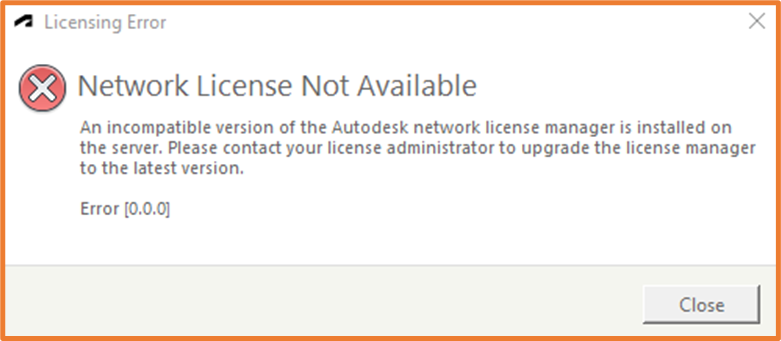
The Issue
While the exact cause of the issue has not been established yet, the error is pointing to a license error. Autodesk uses a local service to verify your licenses are correct, and this will look through Network, Serial Number and Sign in license types, to verify you do have a license for the product. This service is called the Autodesk Desktop License Service. It appears that through a recent update, this has stopped some of the older products from verifying a network license.
The Workaround
To resolve this issue, we need to point the license service to an older configuration.
In your Windows Start menu, search for Services.
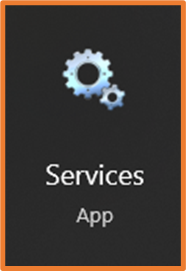
In the Services window, navigate to Autodesk Desktop Licensing Service, Right- click on it and select Stop. (Don’t Close this window)
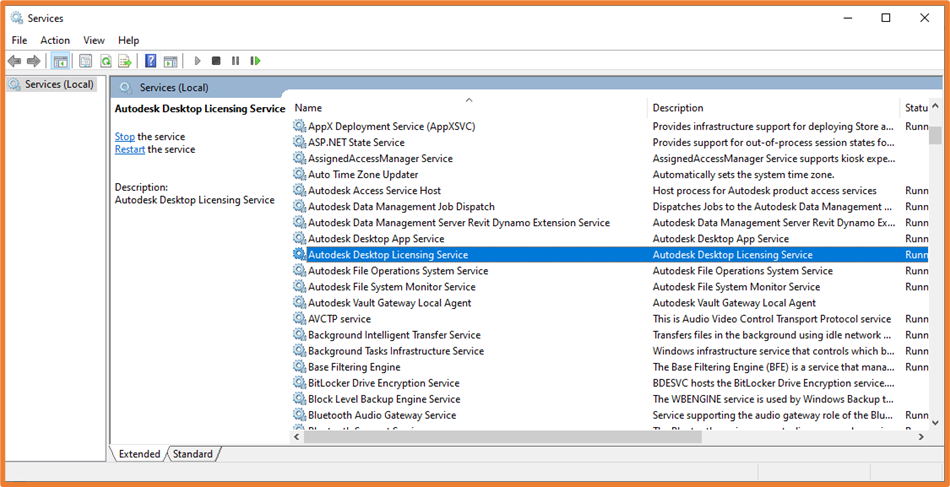
Open your Windows File Explorer and navigate to C:\Program Files (x86)\Common Files\Autodesk Shared\AdskLicensing
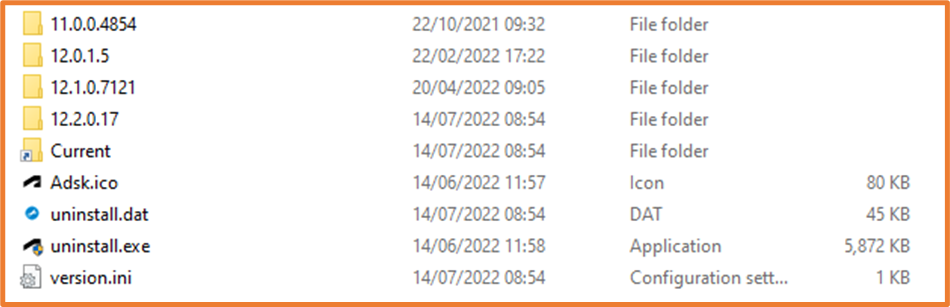
Right-Click on the folder Current and rename it (something like “Current Old”).
Above the Current folder are some of the previous configurations of the License Service. Right-Click on the second last one (12.1.0.7121 in the screenshot) and select Copy, then paste this in the same folder location. Once this is copied, rename the copied folder to Current. This will force the license service to look at this configuration during its verification.
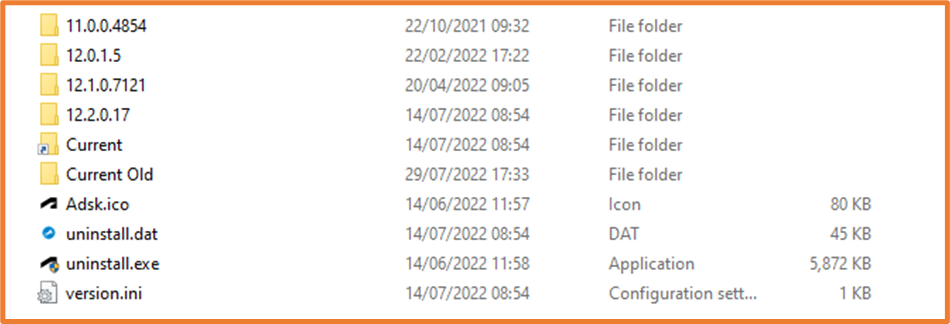
Once you have followed the steps above, head back to the Services window.
Right-Click on the Autodesk Desktop License Service, and select Start. Your product should now pick up it’s license as before, sometimes it does require restarting your machine before this will take effect.
