Fusion have recently released preview functionality of the updated UI. This includes two new themes: Light Gray and Dark Blue.
This is being rolled out as a public preview, meaning you don’t need to be part of the Fusion Insider program to test this functionality ahead of it’s full release. As with all preview functionality, there is a risk this affects the stability of Fusion.
Activating UI Options
To activate this, head over to your Preferences in the User Menu (top left).
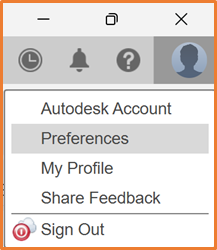
Preview functionality is available within the Preview Features section of the Preferences window. The Enable UI Themes option is at the top of this list, if available. Simply tick this to enable its functionality.
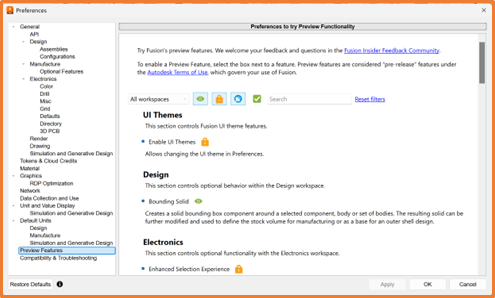
Selecting Themes
Once the preview functionality has been enabled, Themes can be selected from the General section of the Preferences window. This currently offers Fusion Classic, Light Gray or Dark Blue.

Fusion Classic is the theme that Fusion has used until now:

Light Gray is similar to Fusion Classic in most of the interface, though menus have bigger and bolder buttons. This also has a darker highlight when selecting buttons in the UI rather than the classic blue.

Dark Blue is our first look of Dark mode in Fusion, which I personally love. It has the new, bolder buttons that the Light Gray has, as well as a completely new feel to the UI using the Dark Blue. These colours are already in use in a few other Autodesk products such as Inventor and Vault.

Environment
If you are switching between themes and find the environment isn’t adjusting to match, we now have an option to set sync the Environment to the Theme. These can be found under the Display Settings at the bottom of the Viewport, under the Environment dropout.
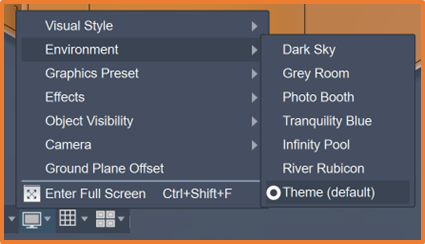
For more information on this blog post, or if you have any other questions/requirements, please complete the below form:


