In AutoCAD Electrical we can save circuits that are used repeatedly in multiple projects. We can call up these saved circuits via an icon on the Icon Menu.
First we need to create a circuit which we would like to use again.
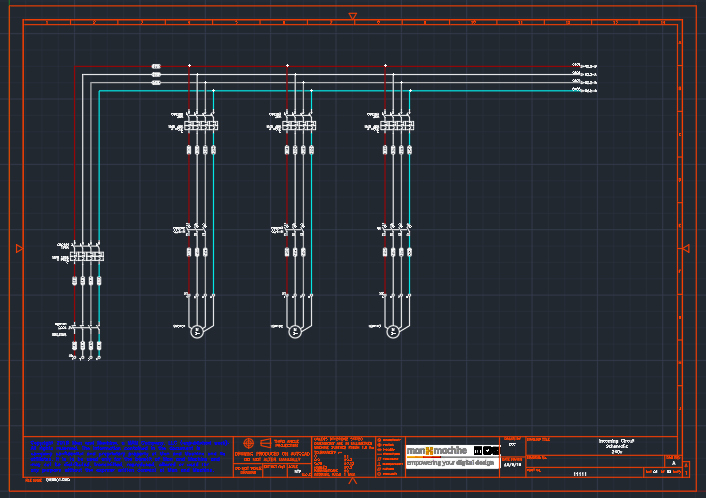
Then activate the ‘Icon Menu Wizard’.
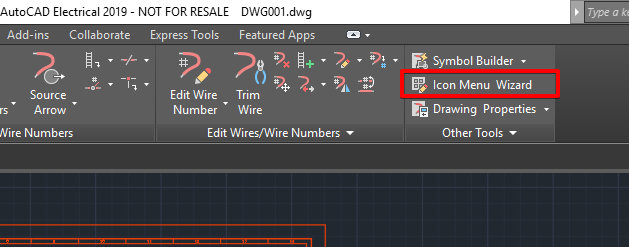
Select your Schematic Icon menu DAT file.
Create a location on your Icon menu using the sub-menu option, then select ‘New Circuit’.
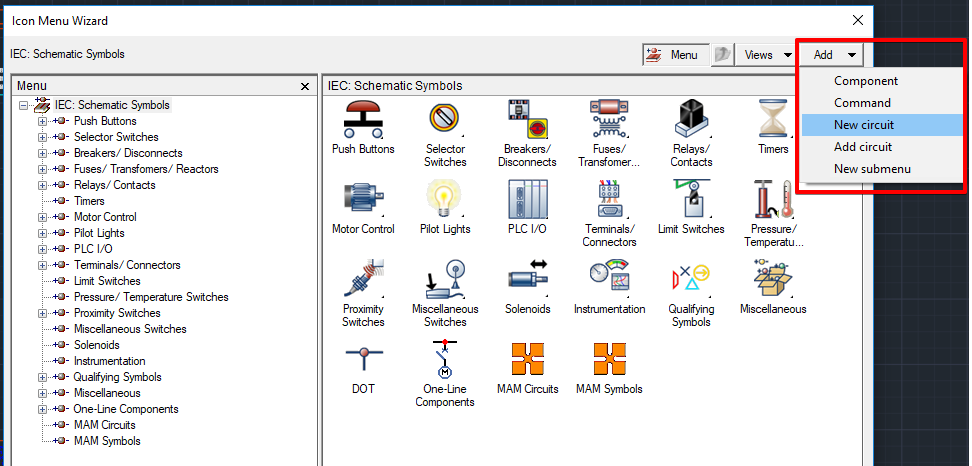
Name the Circuit, select a PNG image for the Icon and name the circuit file.
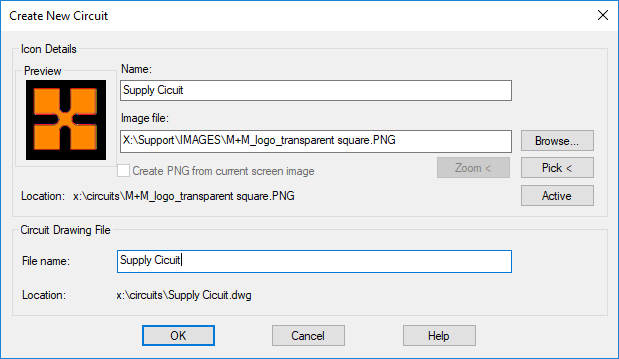
Your first pick will be the base point of the circuit, this needs to be a logical point of the circuit or if the circuit is a complete page as shown in my example, it’s a good idea to use 0,0 as the base point; this will make it easier when placing the circuit onto new pages.
The second pick will be to select the components and wires to include in the circuit, once everything is selected press enter. Press OK to close the Icon Menu wizard.
Open the Icon Menu and test your new saved circuit.
To conclude, saving circuits dramatically increases your productivity, storing template circuits in an organised fashion for reuse. Try saving part number information into your circuit to further increase productivity so that your BOM is populated by your Schematic circuit.
For more information on this blog post, or if you have any other questions/requirements, please complete the below form:
