At the time of writing, any subscription to Autodesk Revit comes with access to Epic Games Twinmotion for no additional cost. Autodesk and Epic Games have teamed up and formed an agreement to give users of two fantastic tools, which work well together, a quick and easy way to create compelling visual presentations and renders of their designs.
Your first step is to sign in to your Autodesk account via https://manage.autodesk.com
Sign in with your username and password which is either your account administrator, or a user with an active subscription to Autodesk Revit.
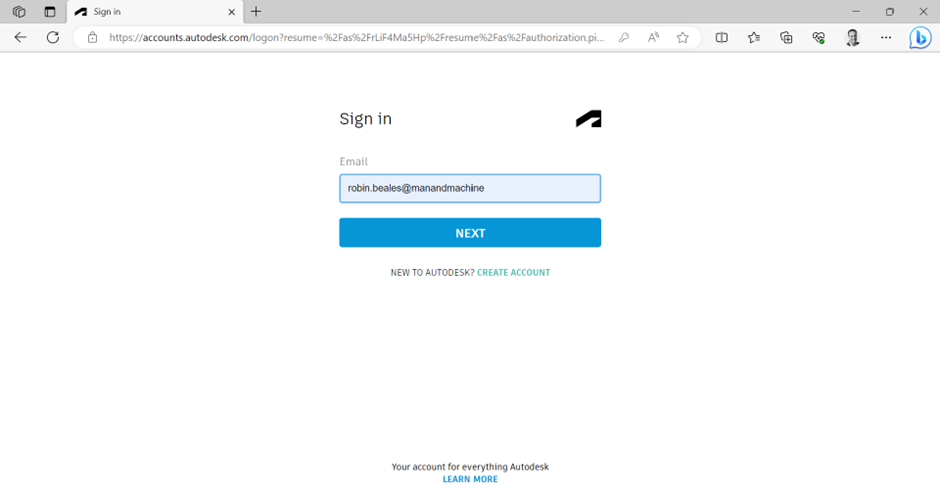
Once you are signed in, head over to the Products and Services section on the left hand menu and choose to view “All Products and Services”. This will list all active product subscriptions you have access to. Either scroll the list, or use the search facility at the top of the page to find “Twinmotion for Revit”.
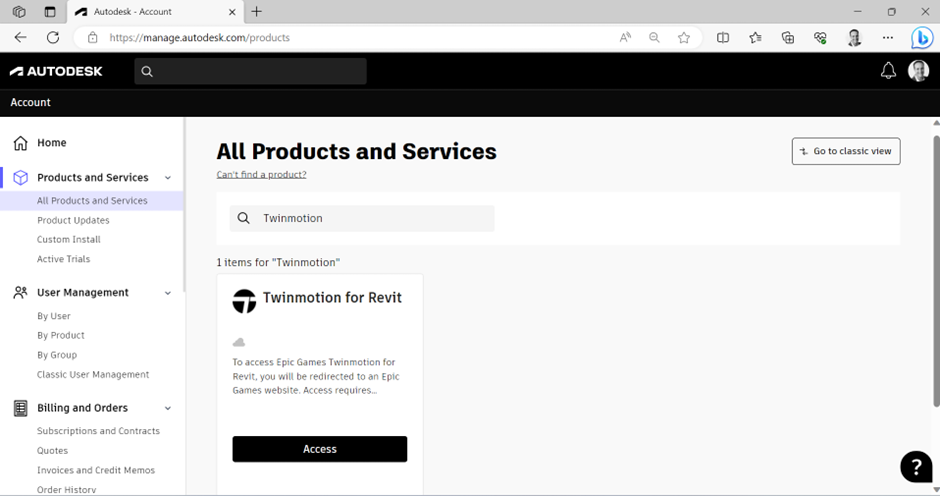
Note that this will only be visible to active subscribers of Autoesk Revit, and the entitlement is correct at the time of writing this blog post. Should Twinmotion for Revit be missing please reach out to your Autodesk Partner, such as Man and Machine, for assistance.
Click on “Access” under the Twinmotion for Revit listing, which will open a new tan with a Twinmotion webpage:
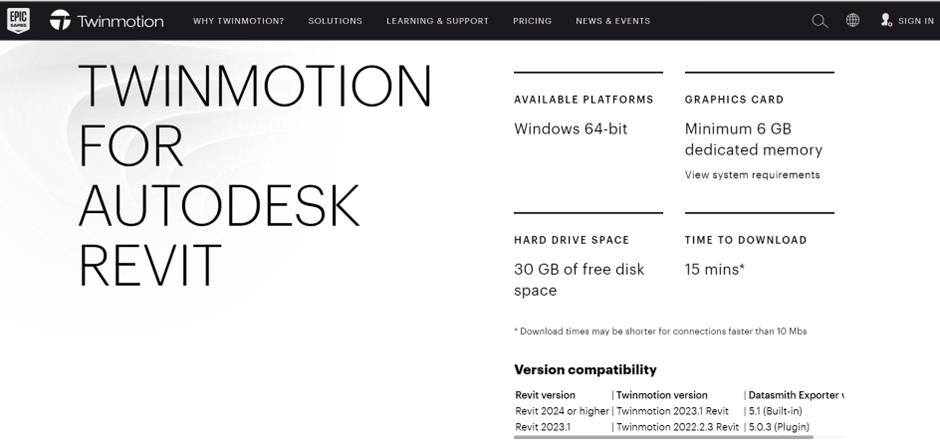
Identify the version you need to download using the compatibility notes at the top of the page, and check the system requirements at the bottom of the page before continuing to ensure that you end up with the best possible experience from Twinmotion for Revit. Download the relevant version of Twinmotion from the links provided – these links will only appear and be active if you follow the above mentioned steps via your Autodesk Account:
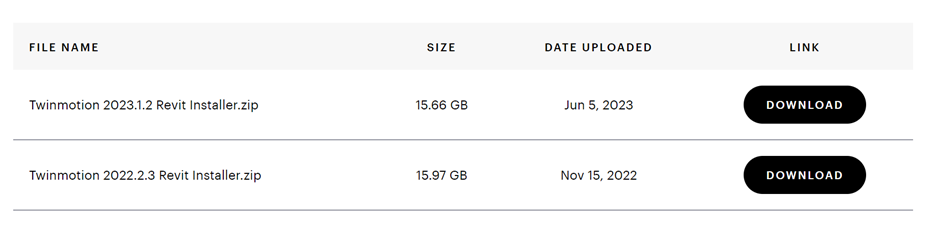
Please note that Twinmotion requires a high specification machine to run properly, full system requirements can be found on the following page:
Hardware and Software Specifications for 2023.1 | Twinmotion Documentation
Once Twinmotion for Revit has downloaded, run the installer and reboot your machine. You will now have access to the Twinmotion toolbar inside of Revit. Please see our YouTube channel for some getting started videos to help you on your way to creating your first renders using Twinmotion.
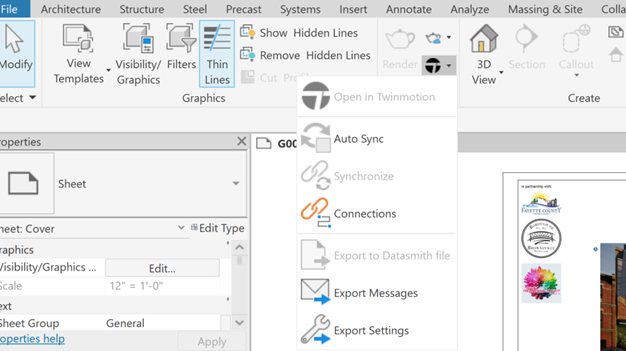
For more information on this blog post, or if you have any other questions/requirements, please complete the below form:


