With the release of Inventor 2026, comes some great new functionality. In this blog we will take a look at the added options available in the Assembly environment.
Mirror Components
You now have the ability to mirror both the geometry and position of the components, where previously you could only mirror the geometry. The target mirrored components, also now maintain associativity, so any changes made to the source component are reflected in the target components as well.
There are now two options available when mirroring components:
- Create flat structure created only mirrored geometry and has no associativity between the target and source documents. No new browser node is created. This method behaves in the same way that previous Inventor versions did.
- The new Create Mirror Pattern option, replicates the geometry and position of the original components. It preserves the relationship between the course and mirrored components. A new Mirror node appears in the browser, which you can use to adjust the pattern after is has been created.
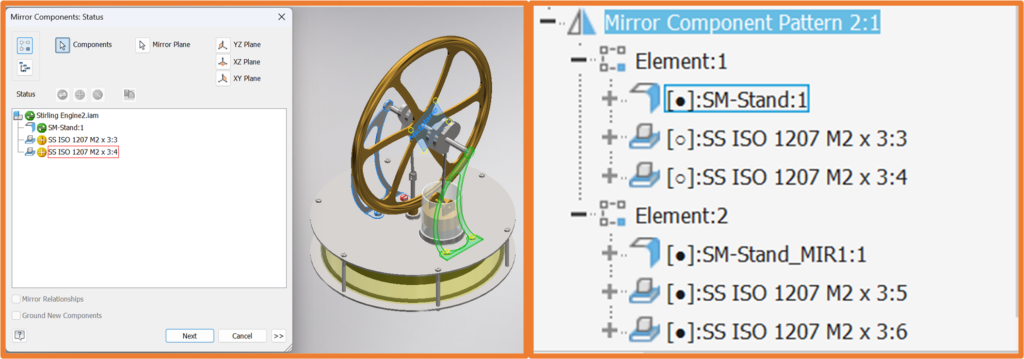
Enhancements to Model States
Autodesk have improved many areas of Model States. The Model States browser has been moved into the representations folder, along with the view and position representations. The Create Model State menu have now been consolidated into one contextual menu. Available options vary for parts and assemblies, and a new option, New Model State as a Child of [Primary] is added for assemblies.
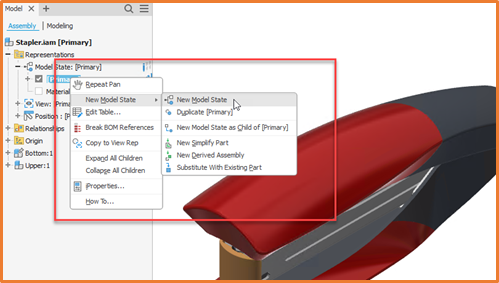
You no longer need Excel to modify Model States. You can now:
- Select a model state in the browser, right-click, and select Edit Table. In the Model State Table, change values as needed.
- In the browser, double-click the blue dot indicator.
Blue dot indicator in the Mode Browser indicated the instances of features tacked by Model States. If you hover over the blue dot, it will tell you the current state of that feature or part.
You are now able to modify a subset of Model State at the same time, whereas before you could only modify either one or all model States. To do this, click the pencil icon next to each model State you want to modify.
Other Model State improvements include:
- Share or break shared BOM relationships.
- Enhanced robustness and refined clarity for the active model state.
- Zero quantity BOM items.
- Choose a Model State when linking parameters from a file.
- Creating template that contain model states.
Further Enhancements to Design Accelerators
- Bolted Connections: You can now specify the selection of a specific bolt thread designation.
- Frame Generator: You can now double click on end treatments, such as miters and notches, directly from the model browser to edit them. You can also define the frame rotation angle using any value from -360 to 360 degrees, either in the Properties dialogue or by using the dynamic input tab.
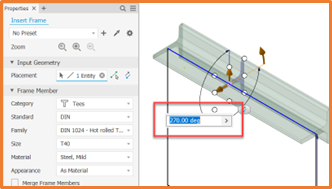
- Content Center: You can now define local and shared favourites in the content center. Administrators can now set up a favourites group, and distribute this group to all content center users, as this information is stored in the Design Data folde.r You can create favourite for both families and members (parts).
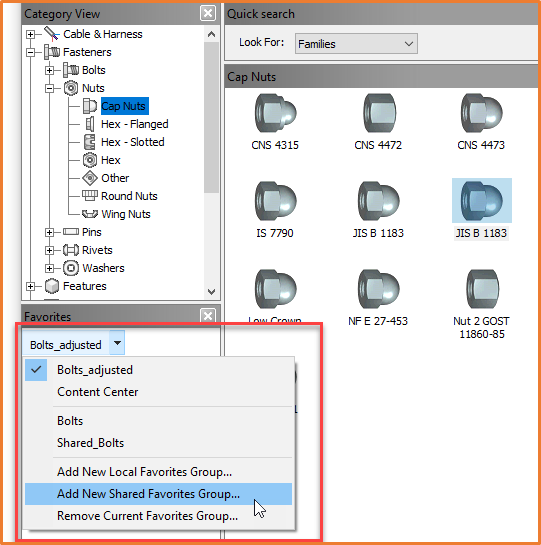
- Assembly Annotations: You can now export assembly annotations with JT and Step formats, and Inventor can import assembly annotations from these formats as well.
For more information on this blog post, or if you have any other questions/requirements, please complete the below form:
Related Links
Autodesk Inventor – Man and Machine
Autodesk Inventor Training – Man and Machine
Autodesk Inventor CAM Training – Man and Machine
Autodesk Product Design and Manufacturing Collection – Man and Machine
Inventor Training – Solid Modelling Introduction – Man and Machine
Autodesk Inventor – Autodesk Platinum Partner – Man and Machine


