Installing Data Standards
With the 2023 release of Vault Professional, Autodesk has changed how Data Standards are installed. Before 2023 you would install the Vault Client and then install the add-in Data Standards.
With the 2023 release, Autodesk included Data Standards as part of the main install menu for the Vault Professional client. This has led several people to accidentally install Data Standards on their systems. It has also changed the menu for people to add Data Standards to their existing Vault Professional Client install.
While installing Vault Professional Client 2023 you will have the following selection to make during the installation:
If you have forgotten to install data standards as part of your vault client install or you decide at a later point that you want to implement Data Standards, re-run the installation file for the Vault Professional client and you will get the following menu:
What are Data Standards?
The brief explanation is that it is a plugin that sits on top of Vault and changes menus in Vault. It also adds functionality to the Vault client such as creating new files directly inside of the Vault.
Using the New Standard folder tool allows you to create folders in the Vault with predefined configurations and categories. These categories have their own properties and can include sub-folder structures as well. Data Standards also allow you to name folders using naming schemes so you can generate things like project numbers directly in the vault.
Vault Data Standards also helps you capture relevant information consistently by changing save windows inside of Inventor and AutoCAD to show relevant property information for the category of the file being saved. Mandatory properties will have a red border and it will not allow you to save the file until you populate those fields.
If you are working in Autodesk Inventor on a Non-Vaulted Project, you can turn off Data Standards in Inventor by navigating to the Vault Tab and clicking unload. You can later turn it back on by clicking Load.
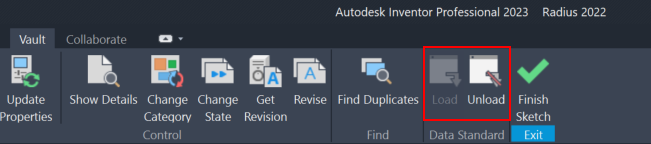
Please note that these buttons only appear in Inventor 2023 following the 2023.1.1 Update.
If you are looking for very specific customisation of Data Standards to match your Vault and workflows, please contact us so we can assist you in implementing the best solution.
More information regarding configuring Data Standards can be found here: Vault 2022 Help | Data Standard Configuration | Autodesk
