In this blog we will take a look at the graphical and performance improvements Autodesk have made in Inventor 2026.
Enhancements to Open and Save
Inventor has modernised the open and save dialogues, to conform to the standard Windows File Dialogue, along with a few other enhancements.
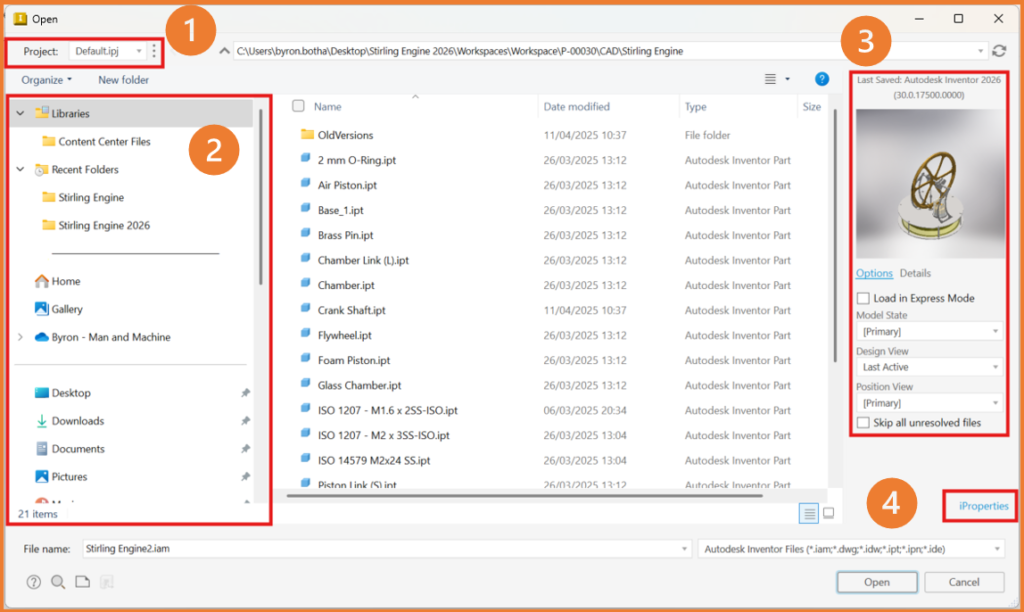
- The Project is displayed in the top left corner of the dialogue. If you do not have any files open, you can click on the drop down and choose a different project file.
- The full Windows Folder Structure displays on the left hand side of the window.
- On the right hand side there is a thumbnail, and you can choose a specific model state, design view, positional representation as well as choose to load in express mode, or skip all unresolved references.
- You can open the iProperties of a file directly from the open or save window.
Autodesk have also added buttons to open the template folder location in the File > New Dialogue. This allows you to manage updating templates easier.
Modernising the Inventor User Interface
Multiple Features have been updated to the new Property Panel Inventor Interface. This new interface is simpler to use and allows the user to access frequently used options straight away.
New Pattern UI:

New Shell UI:
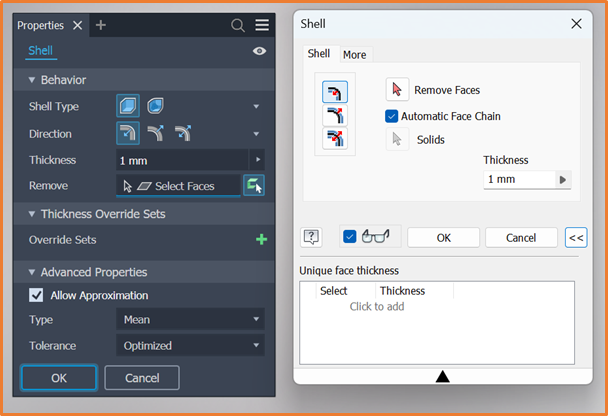
The Sheet Metal environment has also had an overhaul of many of the feature windows, including Contour Flange (pictured below), Corner Round and Punch Tool. The change to a property panel improves create and edit workflows, provides access the the sketch by means of the breadcrumb, and allows the user to use presets.
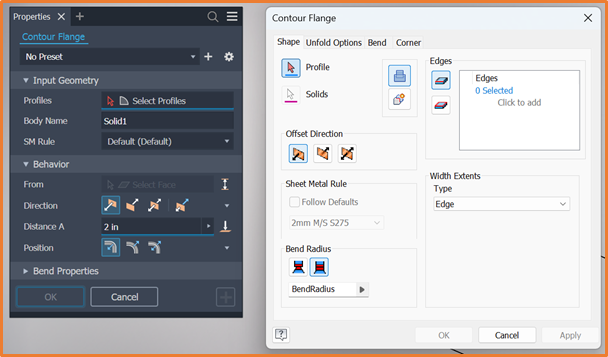
Autodesk Inventor 2026 now defaults to the dark theme. TO change this back to light, go to application Options > Colour, to specify the light theme. You can also now set the active colour scheme through the View tab, in the Appearance panel.
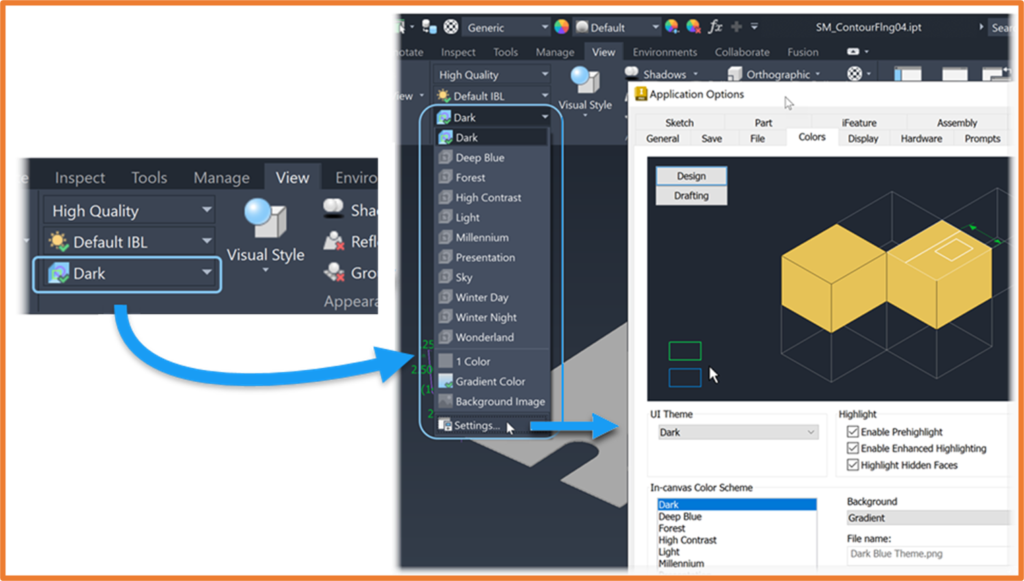
Performance Improvements
- Inventor has improved file opening and closing times.
- Multithreading is now used during the save process. A more advanced compression method is used for packing data, which results in reduced file size.
- You will notice improves speed when switching model states, searching in content centre libraries, and faster file migration.
For more information on this blog post, or if you have any other questions/requirements, please complete the below form:
Related Links
Autodesk Inventor – Man and Machine
Autodesk Inventor Training – Man and Machine
Autodesk Inventor CAM Training – Man and Machine
Autodesk Product Design and Manufacturing Collection – Man and Machine
Inventor Training – Solid Modelling Introduction – Man and Machine
Autodesk Inventor – Autodesk Platinum Partner – Man and Machine


