In this blog, I will explain how to update and synchronize AutoCAD block attributes using the Attribute Sync command in standard AutoCAD.
When creating new or editing existing attributes within a block you may have noticed that the existing blocks in a drawing do not show the changes immediately. This is because attributes do not automatically synchronize to existing blocks in the drawing the same way that geometry does.
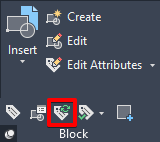
On the Home tab,
Block panel, expand the menu, the Attribute Sync icon is shown above, the
command is ATTSYNC.
Once activated, you will be prompted to ‘Name’ or ‘Select’ the block you need to update. The default option to ‘Select’ where you can select the block you wish to update, press Yes to update, your new or updated attributes will show all changes you have made.
To conclude, don’t forget the ATTSYNC!!!
For more information on this blog post or if you have any other questions/requirements, please complete the below form:
Related Links
AutoCAD Software – Purchase Online | Man and Machine
AutoCAD Training Courses – Autodesk Authorised | Man and Machine
AutoCAD Essentials Training – Online Booking | Man and Machine
Autodesk AEC Collection – Platinum Partners | Man and Machine
