With many companies switching from Multi-User licenses to single user licenses, we are getting more and more calls asking how to switch the license type on the install. Below you will find a guide on how to do this.
Close all Autodesk software, and then in one Autodesk program click on the triangle next to the username in the top right of the software, select Manage Licenses…
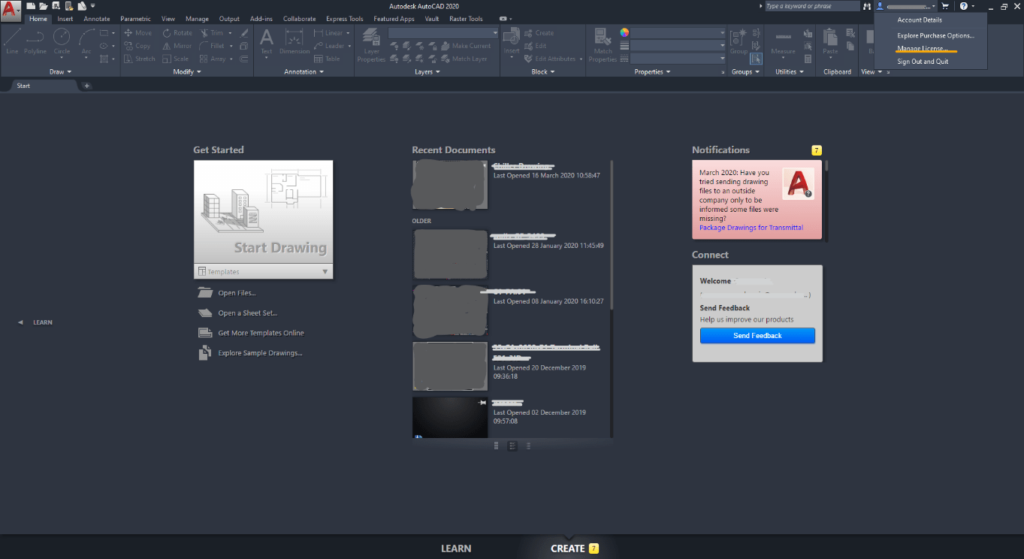
You will then be presented with the License Management window, you can select change license type.
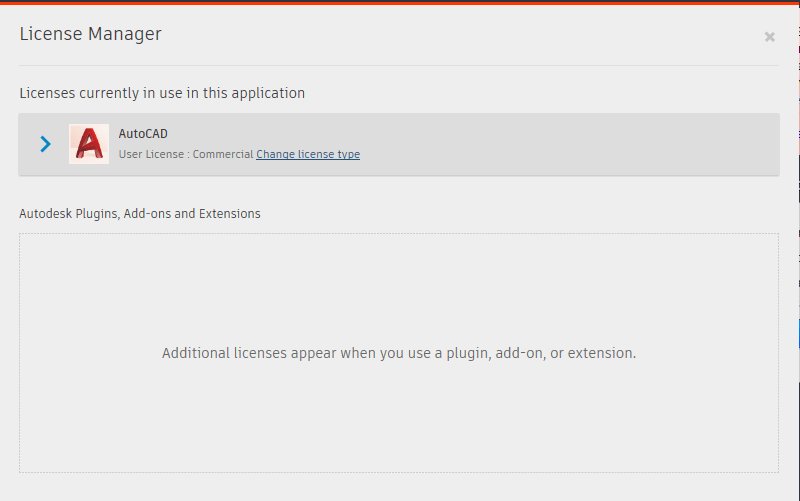
In the Let’s Get Started window you can select the license type that you are using. Single-User licenses will select Sign In or Switch User, if you have a serial number for a home user license you can select Enter a serial number or if you have a Multi-User license you can select Use a network license.
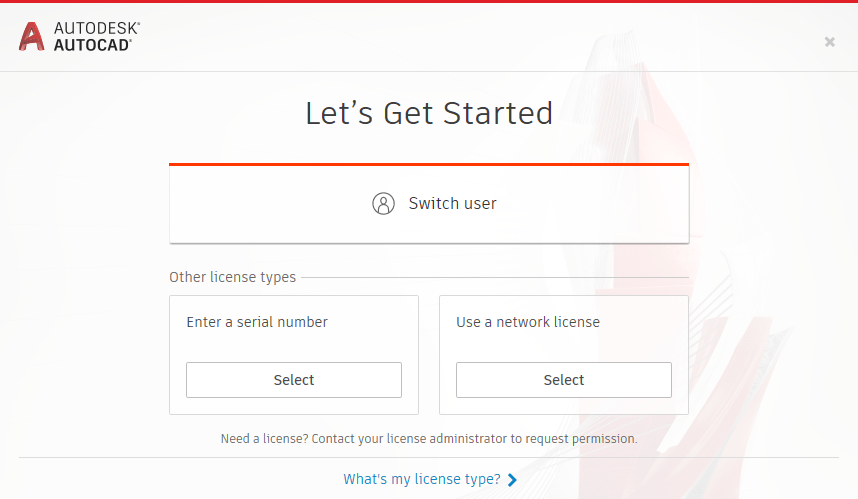
Once you have selected the license type and made the switch, you can open the other software and if prompted select the correct license type for each of them. With the Single Sign on update, Autodesk have made it possible to sign in once across all your software, therefore, if you have a license for all of the software it will use the new license information across the platform.
For more information on this blog post or if you have any other questions/requirements, please complete the below form:
Related Links
Autodesk Software – Platinum Partner | Man and Machine
Support Services – Integrated,Skilled,Available | Man and Machine
