Did you know you can minimise the Ribbon bar in Revit? The Ribbon bar has 4 different settings, lets take a quick look.
Settings Location
The settings for minimising the Ribbon bar can be found after the last tab on the right:

Clicking on the icon will cycle through the four options, alternatively you can click on the little black triangle for the drop down menu and manually pick a setting:
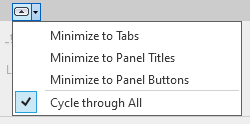
Appearances
Here are the four different appearances you can choose from:
Full Ribbon Bar

Minimised to Panel Buttons

Minimised to Title

Minimised to Tabs

Once minimised you access the tools by moving the mouse over the respective tab, title or button and the ribbon bar will expand to show the tools which have been minimised.
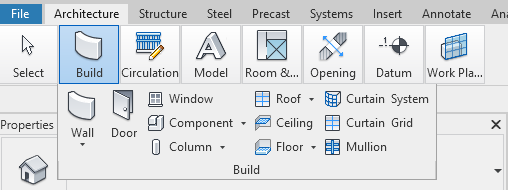
Once you are familiar with Revit and the locations of tools, minimising the ribbon bar for a little bit more working space can be quiet useful. It is quiet common not to know about minimising the Ribbon bar however those users soon discover it when they accidently click the button instead of the Modify tab.
For more information on this blog post or if you have any other questions/requirements, please complete the below form:
