Autodesk are phasing out the use of serial numbers for activating their software, this will affect all single-user subscription licenses. While this has not yet changed for everyone, all single-user license holders will be transitioned to Sign-in accounts (without serial numbers). In order to avoid downtime when the change happens, we highly recommend that license Contract Managers add all their named users to their User Management section and assign the licenses to them in advance.
You can add your users by signing into your Contract Manager/Administrator account at https://manage.autodesk.com/ and selecting User Management.
Assigning users is slightly different based on whether you are on the New User Management or Classical User Management. Autodesk have published this blog which explains the difference between the two views.
You will be informed of the change by email which will come through with the below message:
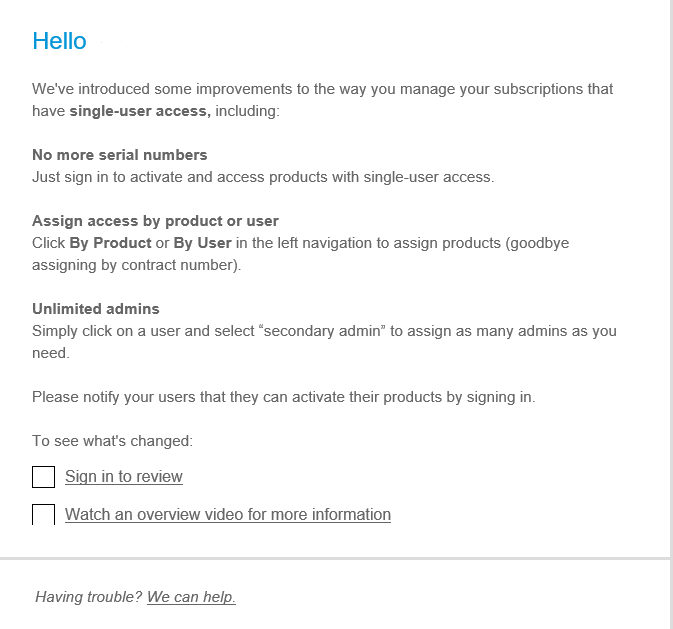
New User Management
You will first need to select By User, then in the top right there is an Add User button, you can click on that and type in the name, surname, and email address of your user in that order with a comma between each, and select Send Invite. Once you have sent the invite you can click on their block which will take you to their access tab and from here you can assign licenses to the user by ticking the box next to each product.
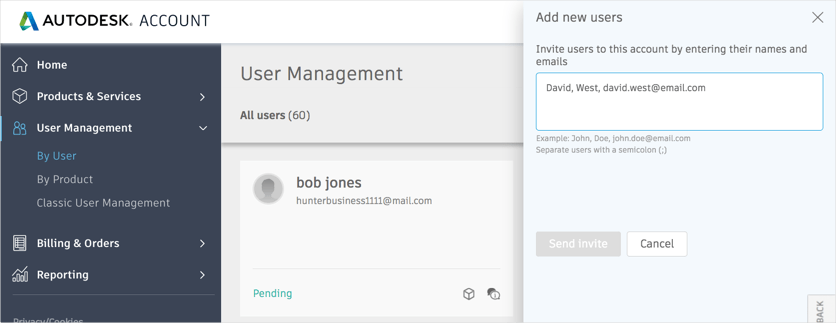
Classic User Management
You can then select + Add and enter the Name, Surname and Email address of the user you would like to add, then select Save & Continue. You can then assign the licenses by selecting Edit Access and ticking the licenses you are wanting to assign to the user. You can then Save the changes and close the window.
If the user has not set up an account before they will receive an email from Autodesk asking them to activate their account, they can click on the link sent to them by Autodesk and follow the steps provided. Once your user has been added and assigned access to the licenses, they will be able to sign into the software as you would with any internet account with their email address and password.
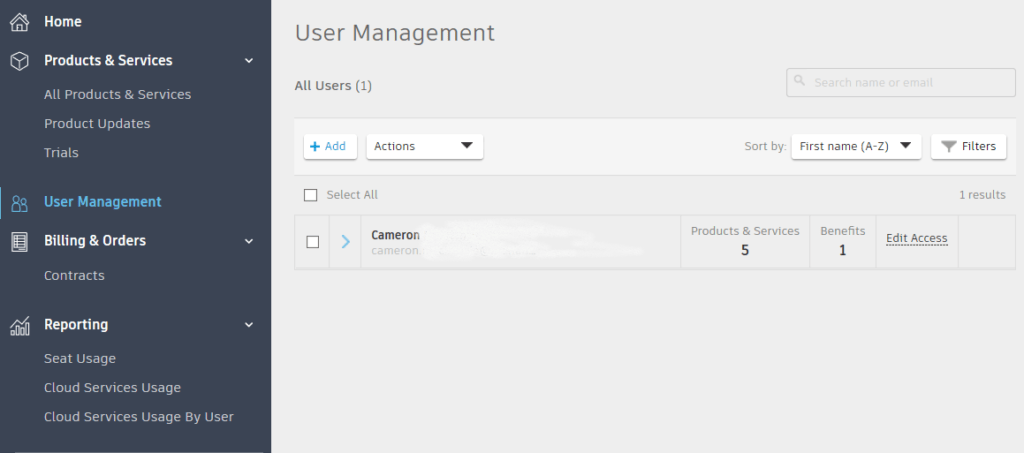
You can sign into your Autodesk software by clicking on either your username or the little expand arrow next to Help (Depending on the software being used) and selecting Manage License…
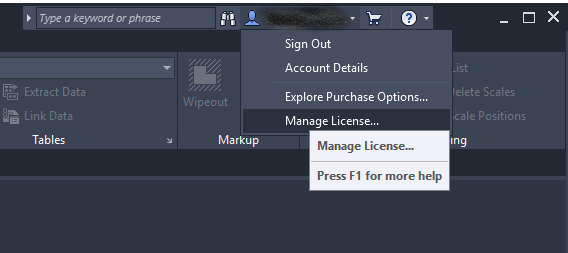
You can then click on Change License Type
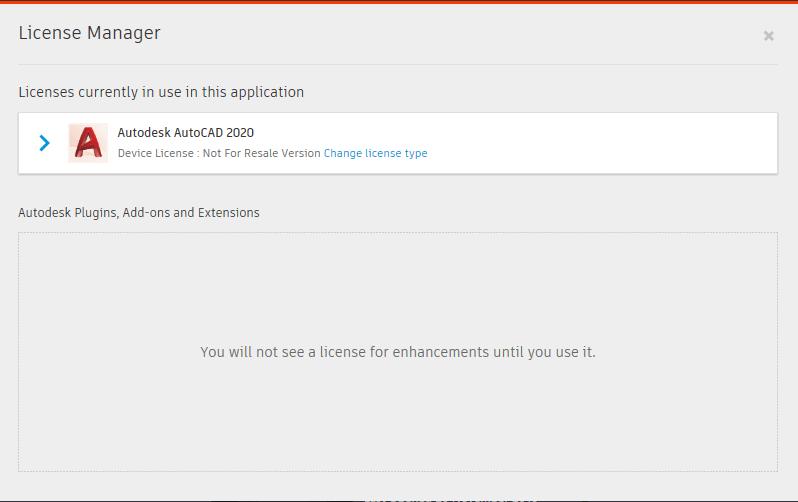
…then Single-User, and sign in with your email address and password. Autodesk will now look at the licenses assigned to your user account instead of looking for a serial number in order to activate your account.
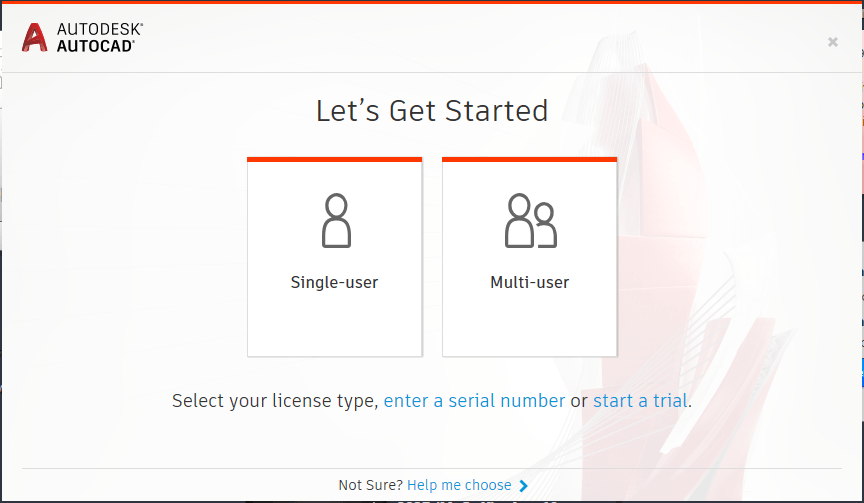
For more information on this blog post, or if you have any other questions/requirements, please complete the below form:
