Have you installed Autodesk Revit 2022 and then found the content library was not installed or only a few files. I had that actual problem and noticed a number of people did too in the Autodesk forums. So I wanted to share with everyone where to find the library and install it.
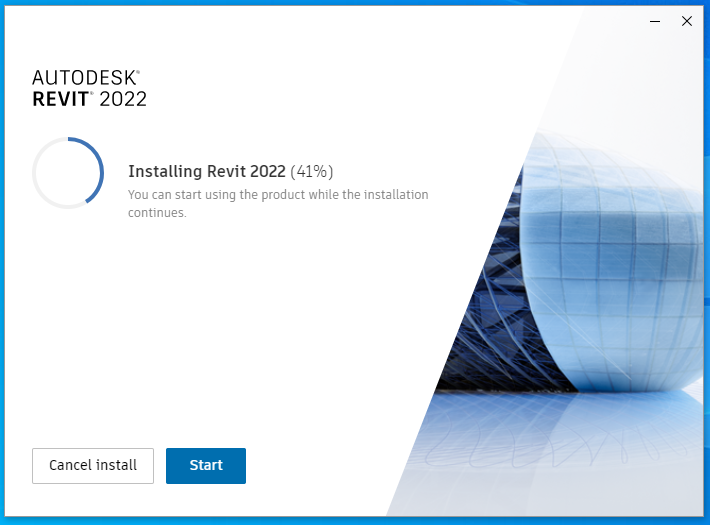
If you open Revit you will find that the content folder is either missing, empty or has a minimal number of folders as shown in figure 2 below. Even if you select the Metric Library shortcut or cycle back through the folders, they are missing.
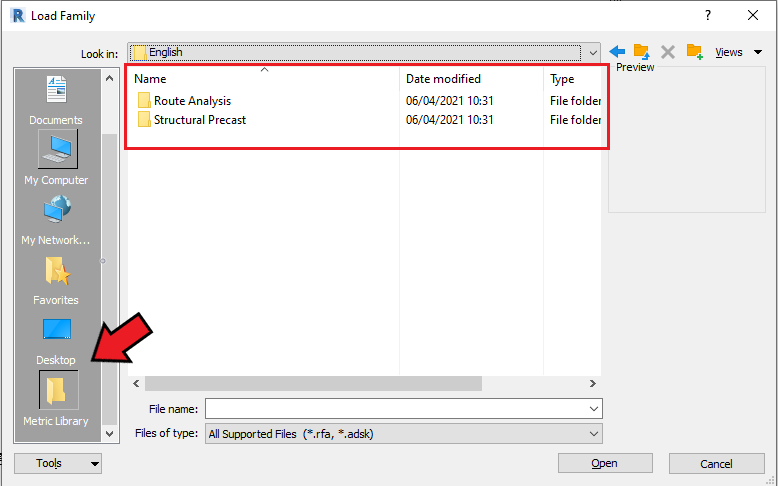
There are two options to download the content library.
Option One
Open your Autodesk Desktop App and then select the Revit; click on the left hand side of the window. You will need to scroll down until you find the UK country content pack or which content pack you need and then select the Update icon on the right.
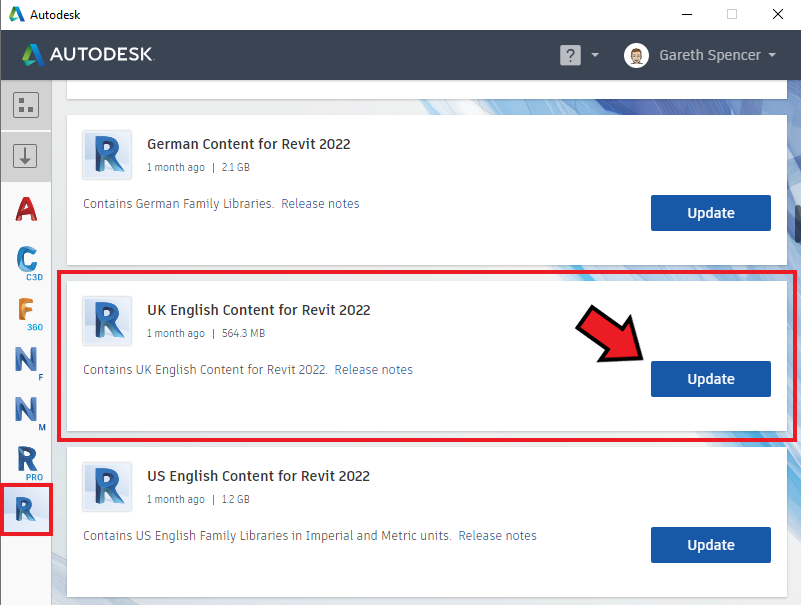
Once it has run through the download and installation process you should find the library is installed in the correct folder location and ready for you to use.
Option Two
The second option you will need to download the files from the Autodesk Knowledge Network yourself and install them into the correct folder location. You will need to do this for all Autodesk Revit versions prior to 2022, so it is good to know.
Head over to the Autodesk Knowledge Network and search for ‘How to download Revit content’ it should return a result to select this page How to download Revit content. There should be links to download the Revit content libraries for Revit back to 2016 at the time of writing this blog post. Now we are going to select the Revit 2022 content. Once on the Revit 2022 content page scroll down the page until you find ‘UK English Content for Revit 2022’ and download the RVTCPENG.exe file.

You may need someone from your IT support team to assist in the download and run the installation as you will need access to Program Data folder to install the files.
Click on the RVTCPENG.exe file and run. To start the extraction you will need to extract the files to the default content location which can be found at the following location (C:\ProgramData\Autodesk\RVT <Version> \Libraries). Make sure you save them under the correct Revit folder location.
I hope you found this helpful. For more tips and tricks why not book mark our Man and Machine blog page.
You can follow me on Twitter @TheDarlAsset where I shares Autodesk tips and tricks.
For more information on this blog post or if you have any other questions/requirements, please complete the below form:
Related Links
Autodesk Revit – Autodesk Platinum Partner | Man and Machine
Revit Training Courses – BIM Modelling Skills | Man and Machine
Revit Architecture Training – Platinum Partner | Man and Machine
Autodesk AEC Collection – Platinum Partners | Man and Machine
